
Spending too much time on our devices is a big problem. An iphone website blocker can help. It’s great for parents who want to limit their kids’ online time or for anyone trying to stay focused.
Get back on track with the help of an iPhone website blocker. Sites related to gaming, social media, and more are blocked. If you own an iPhone, we’ll teach you how to exclude certain websites. Third-party apps and Screen Time settings will be covered.
Introduction to iPhone Website Blocking
Controlling what you see on your iPhone is key today. An iphone website blocker lets you block sites, set time limits, and track your use. It’s perfect for parents or anyone looking to be more productive.
Understanding Website Blocking on iPhone
Website blocking on iPhone helps users limit access to certain websites. It’s great for avoiding explicit content, reducing distractions, or keeping devices safe from harmful sites. To block websites on safari, you can use your iPhone’s built-in features or third-party apps.
Blocking websites has many benefits. It can improve your productivity, make online browsing safer, and give you more control over your internet use. By blocking unwanted sites, you can avoid distractions, lower the risk of malware, and create a safer online space for everyone.
What is website blocking?
Website blocking means limiting access to certain websites on an iPhone. You can do this using Safari settings, Screen Time, or third-party apps. It’s a handy tool for parents, teachers, and anyone looking to manage their online activities.
Benefits of blocking websites
Blocking websites offers many advantages. Some key benefits include:
- Improved productivity: Blocking distracting sites helps you stay focused on work or studies.
- Enhanced online safety: It reduces the chance of malware and viruses.
- Increased control: You get to decide what content is available on your device.
Different blocking methods available
Web browser blocking on an iPhone can be done in a few different ways. Apps from other developers, Screen Time, or Safari’s settings are all viable options. Every approach has advantages and disadvantages. Experimenting with these settings can help you control your online habits and discover the most effective way to block websites on Safari.
Essential Preparation Before Blocking Websites
To block websites on your iPhone, start by enabling screen time settings.Your internet time can be better managed with this function. You can limit app use, schedule breaks, and block certain websites. It’s a great way to control your digital habits and stay safe online.
Before blocking websites, follow these steps to get ready:
- Enable screen time settings to access app limits and content restrictions
- Assess your app usage and set limits.
- Learn how to use the screen time settings interface easily
These steps will help you block websites on your iPhone. You’ll enjoy a more balanced and secure online life.
Remember, enabling screen time settings is just the beginning. Use it with website blocking to manage your digital habits and stay safe online.
Blocking iPhone Websites with Screen Time
Screen Time settings make it easy to block websites on your iPhone. You can access these settings to set up Content & Privacy Restrictions. This is great for parents who want to limit their kids’ website access.
To start, you need to find Screen Time settings on your iPhone. Here’s how:
- Go to Settings on your iPhone
- Tap on Screen Time
- Tap on Turn On Screen Time
Accessing Screen Time settings
After turning on Screen Time, you can set up Content & Privacy Restrictions. This lets you use parental controls to block certain websites and apps.
Setting up Content & Privacy Restrictions
To set up Content & Privacy Restrictions, just follow these steps:
- Tap on Content & Privacy Restrictions
- Enter your Screen Time passcode
- Tap on Allowed Apps
Adding websites to restricted list
To add websites to the restricted list, follow these steps:
- Tap on Content Restrictions
- Tap on Web Content
- Tap on Limit Adult Websites
| Website | Restriction |
|---|---|
| Example.com | Allowed |
| Example2.com | Restricted |
How to Block a Website on iPhone Through Safari Settings
Using Safari settings is a great way to block websites on your iPhone. It adds more control over what you see online. With the iphone website blocker in Safari, you can block certain sites. This helps you stay focused and healthy while browsing.
To block a website on your iPhone through Safari settings, follow these steps:
- Open the Settings app on your iPhone.
- Scroll down and tap on Safari.
- Tap on Content & Privacy Restrictions.
- Enable the Content & Privacy Restrictions feature.
- Tap on Content Restrictions.
- To restrict access, add or remove websites under Allowed Websites.
The iphone website blocker in Safari lets you manage your online time. It’s great for staying on task at work or school. It’s also helpful for parents who want to limit their kids’ web access.
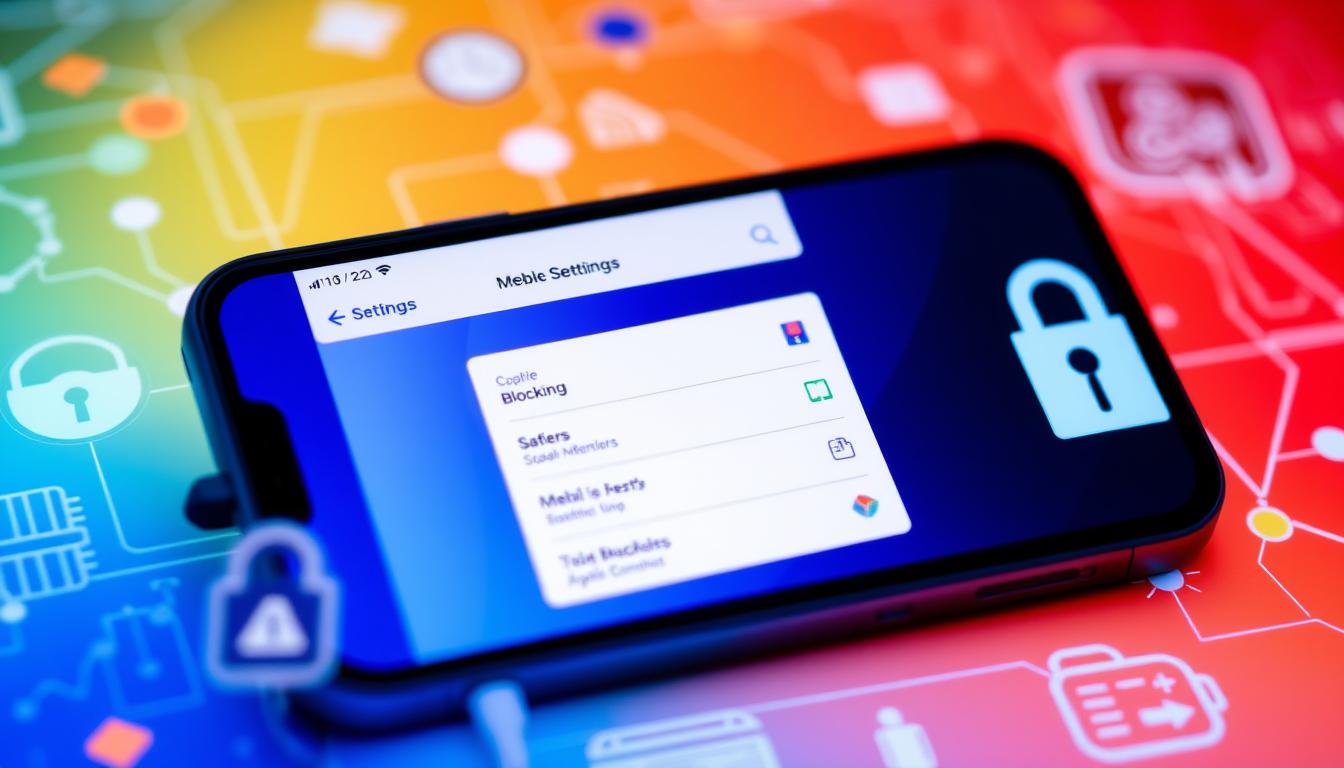
Don’t forget to check and update your blocked website list often. This keeps your online goals on track.
Creating Restrictions Using Third-Party Apps
You can block websites on your iPhone with third-party apps. Compared to built-in features, they provide more control and flexibility. Safari and other browsers can utilize them to block websites.
Apps like Freedom, SelfControl, and Cold Turkey are popular for blocking websites. They have features like customizable block lists, scheduling, and password protection.
Popular Blocking Apps Overview
- Freedom: prevents distracting websites and apps on all devices
- SelfControl: blocks distracting websites and mail servers for a set period
- Cold Turkey: blocks distracting websites, games, and apps for a set period
Installation and Setup Process
To start with third-party apps, download and install one from the App Store. Then, follow the app’s instructions to set up your block list and customize your settings.
Managing Blocked Sites Through Apps
After setting up your app, you can manage your blocked sites easily. This is great if you need to block websites on safari for a specific time or task.
| App | Features | Price |
|---|---|---|
| Freedom | Customizable block lists, scheduling, password protection | $6.99/month |
| SelfControl | Blocks distracting websites and mail servers for a set period | Free |
| Cold Turkey | Blocks distracting websites, games, and apps for a set period | $25/year |
Setting Up Parental Controls for Website Blocking
Parental controls are a great way to block websites on your iPhone. They help you feel secure about your child’s online time. By setting up these controls, you can block certain websites and limit screen time.
The first step is to access your iPhone’s screen time settings. Screen Time can be accessed by opening the Settings app. The next step is to block websites and enable parental controls.
Using parental controls has many benefits. For example, you can block mature or inappropriate content. You can also limit screen time to help your child stay balanced. Plus, you can keep an eye on their online activities to keep them safe.
- Restricting access to mature or inappropriate content
- Limiting screen time to promote a healthy balance between online and offline activities
- You can keep an eye on your child’s internet use to make sure they’re safe
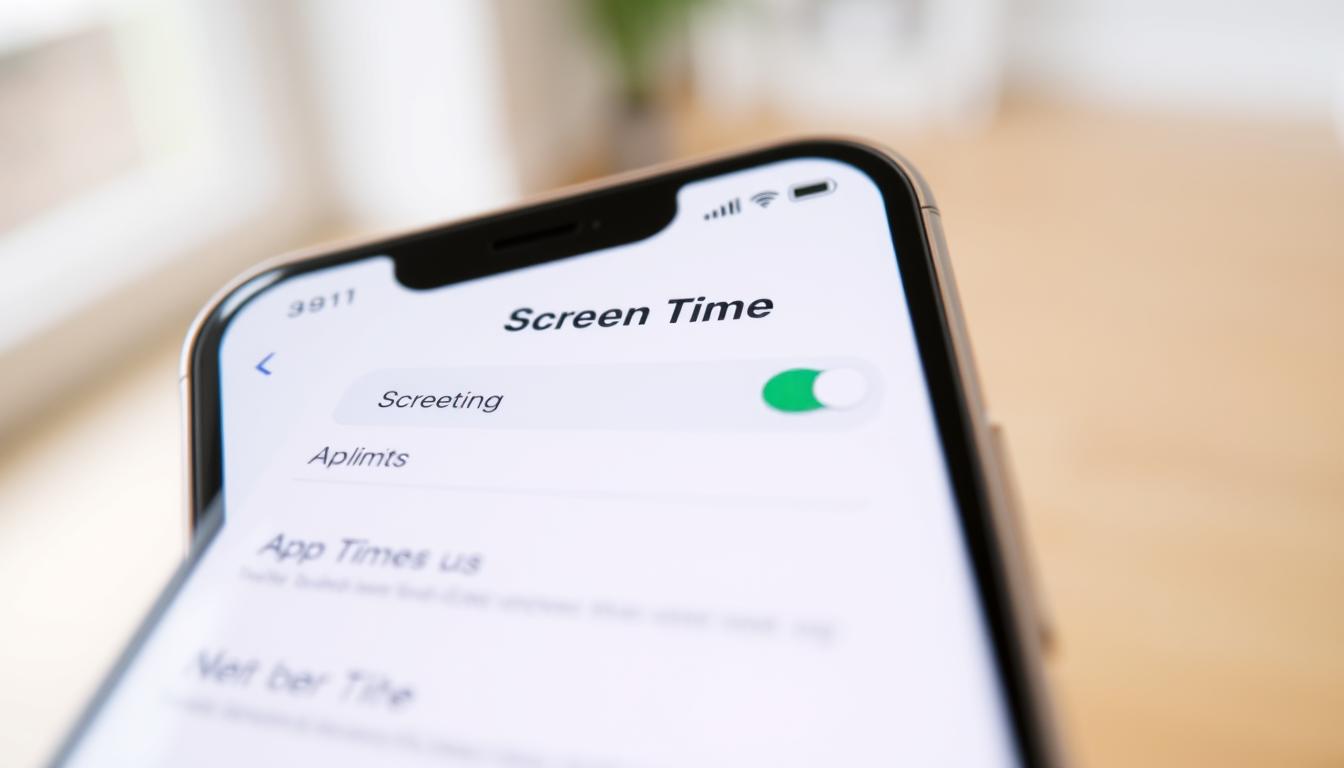
By following these steps and using screen time settings to set up parental controls, you can help keep your child safe online. You also promote a healthy balance between online and offline activities.
Managing Blocked Website Lists
It’s important to manage blocked website lists well. This helps you control which sites you block. With parental controls, you can add, remove, and make exceptions easily.
To block a new website, go to the settings and enter the URL. You can also use parental controls to list allowed websites. This gives you more control over what you see online.
- Add new websites to the block list as needed
- Remove unwanted websites from the block list
- Create exceptions for specific websites or domains
By following these steps and using parental controls well, you keep your block lists current. In this approach, you can exert greater command over your online actions.
| Website | Status |
|---|---|
| example.com | Blocked |
| allowedwebsite.com | Allowed |
Troubleshooting Common Blocking Issues
Using an iphone website blocker can sometimes lead to problems. You might find that websites aren’t blocked, even though you’ve added them to the list. Or, the iphone website blocker might not work as it should. To fix these issues, it’s key to find and solve the main problem.
To assist you with troubleshooting, here are some steps:
- Double-check the website’s URL to make sure it’s right and formatted correctly
- Make sure the iphone website blocker is turned on and set up right
- Try restarting your iPhone to see if the changes work
By trying these tips, you can fix common problems and make sure your iphone website blocker works well.
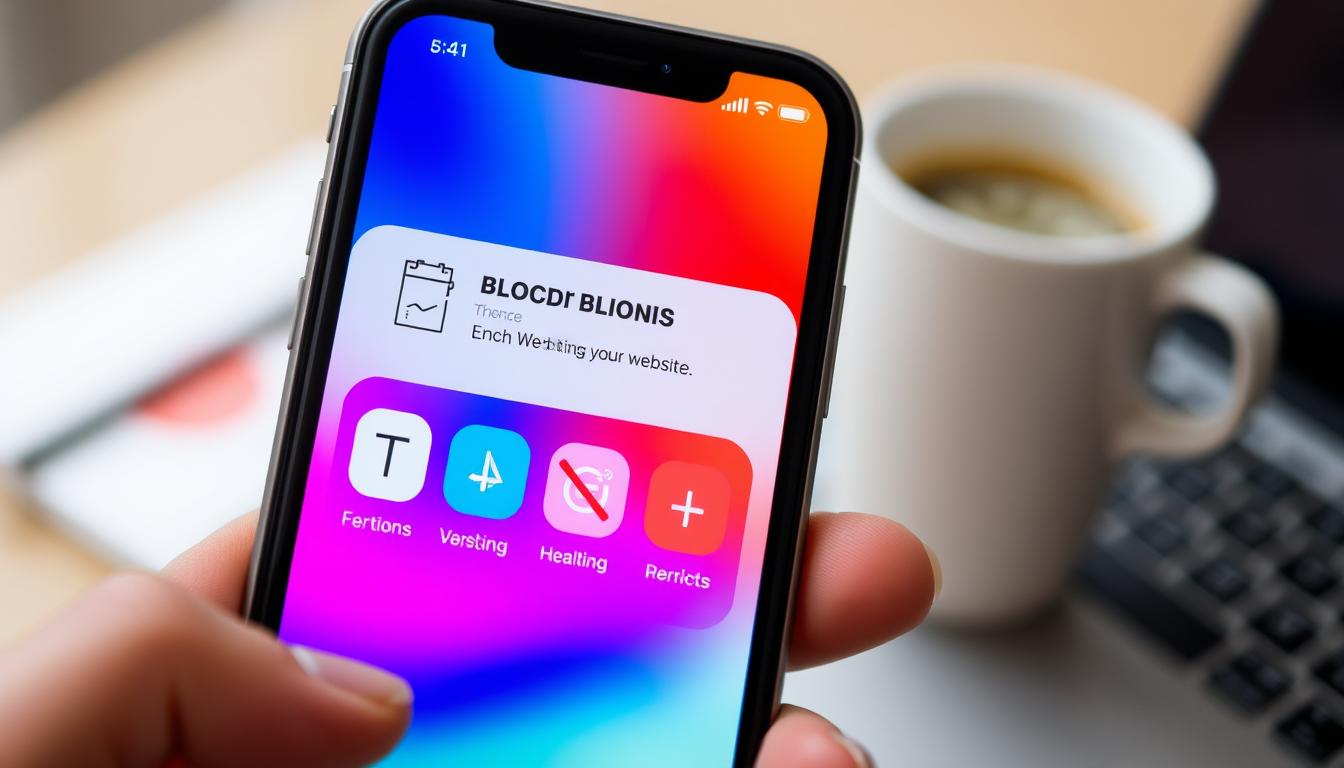
Alternative Methods for Website Restriction
There are many ways to block websites on your iPhone. These methods help if you want to block websites on safari or limit access to some sites.
You can also use DNS blocking, router-level restrictions, and VPN solutions. These are great for blocking websites on your iPhone.
Using DNS Blocking
DNS blocking changes your DNS settings to block sites. It’s a good way to block websites on safari and is easy to set up on your iPhone.
Router-Level Restrictions
Router-level restrictions block sites on your router. This method works for all devices on your network, including your iPhone.
VPN Solutions
Virtual private networks (VPNs) are a way to circumvent censorship. It provides additional security and is successful in blocking websites on Safari.
These methods help limit website access on your iPhone. By using them, you can block websites on safari and other browsers. You can also restrict access to certain websites on your device.
Maintaining Your Blocked Website Settings
To keep your device safe, it’s key to keep your blocked website settings up to date. This means checking and changing your screen time settings often. This is to match any new blocking needs you might have.
Here are some steps to help you keep your blocked website settings in check:
- Check your blocked website list often to make sure it’s current.
- Change your screen time settings when your blocking needs change.
- Think about setting a regular time to check and update your blocked website settings.
Your smartphone will be protected if you follow these procedures. The websites you want to restrict can be customized by you. Your screen time settings should be regularly adjusted to accommodate any new blocking requirements.
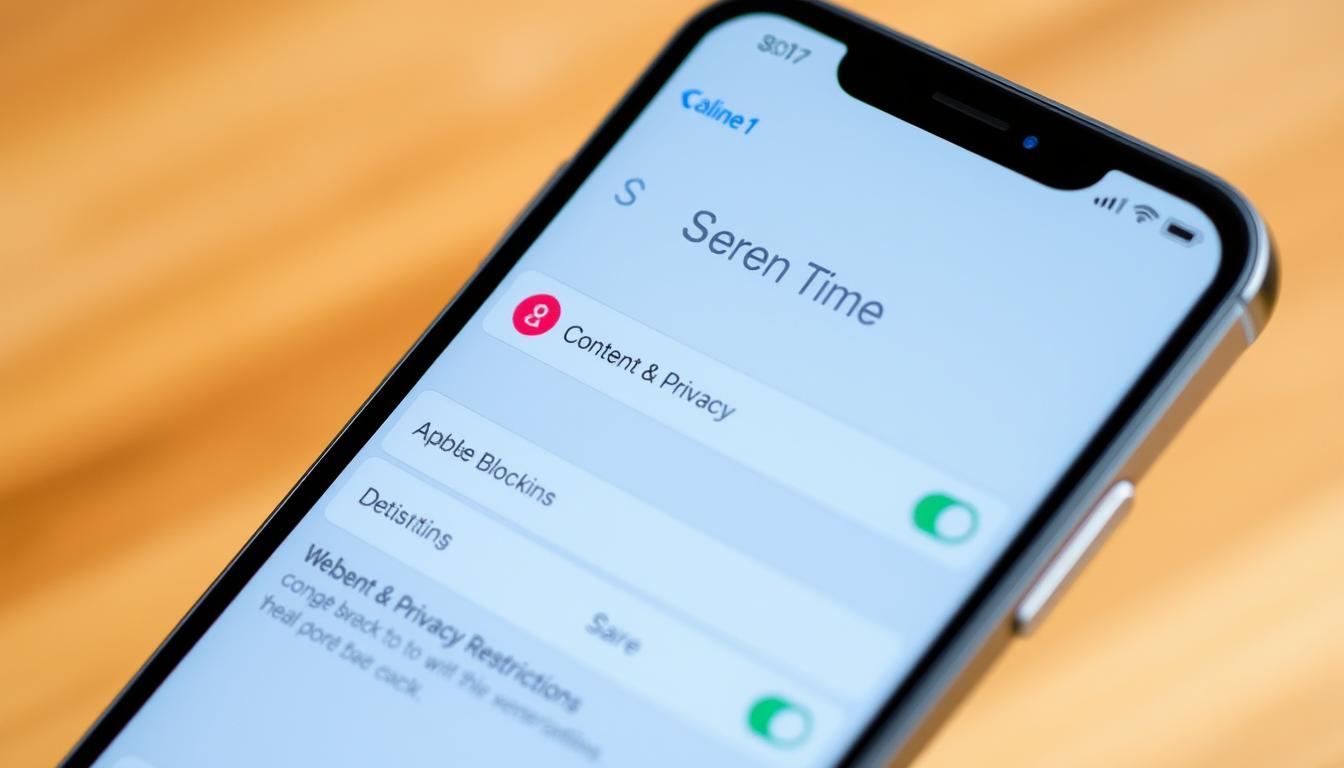
Keeping your blocked website settings up to date is very important. It helps keep your device safe and lets you control which websites you block. By following these easy steps, you can protect your device and have a safer online experience.
| Step | Action |
|---|---|
| 1 | Review your blocked website list |
| 2 | Update your screen time settings |
| 3 | Set up a schedule to review and update your blocked website settings |
Understanding Website Blocking Limitations
Blocking websites on your iPhone has its limits. Parental controls can help limit access to some sites. But, there are ways around these blocks and system limits to know about.
Knowing these limits helps you use website blocking wisely. It ensures your parental controls work well to protect your device and family.
Known Workarounds
- Using VPNs to bypass website blocks
- Accessing blocked websites through third-party apps
- Utilizing public Wi-Fi networks to circumvent restrictions
System Limitations
System limits can affect how well website blocking works on your iPhone. Some sites might not be blocked due to technical issues. Also, parental controls might not catch all sites, like those using HTTPS.
To make your website blocking effective, use a mix of methods. This could include parental controls and third-party apps. This approach adds extra protection for your device and family.
| Method | Effectiveness | Limits |
|---|---|---|
| Parental controls | High | Technical issues, HTTPS websites |
| Third-party apps | Medium | Dependence on app quality, potential workarounds |
| VPN blocking | Low | Easy to overcome, may block valid sites |
Best Practices for Website Blocking
To block websites on your iPhone well, follow some key steps. An iphone website blocker helps you stay on track and avoid distractions. Setting up parental controls through Screen Time is a great start. It lets you limit access to certain sites and apps, keeping your browsing safe for you and your family.
It’s also smart to check and update your blocked sites list often. This makes sure you block the most distracting or harmful sites. Use the Screen Time settings to change your block list. Also, think about getting a third-party iphone website blocker app for more protection and options.
By sticking to these tips, you can block websites on your iPhone effectively. Always check and update your settings to get the best from your iphone website blocker.
- Set up parental controls through Screen Time settings
- Check and update your blacklisted websites list.
- Consider using a third-party iphone website blocker app
Combining Website Blocking with Other Safety Features
To make your online experience safer, it’s smart to use website blocking with other safety tools. This way, you can build a strong defense against many dangers. When you block websites on safari, you’re already on the right path to safer browsing.
Consider adding features like two-factor authentication, keeping your operating system up to date, and using antivirus software. These steps help keep your device safe from unauthorized access and harmful malware.
There are more ways to protect yourself online. For instance, using a VPN can hide your internet traffic, making it hard for hackers to find your data. Also, a password manager can help you create and keep strong, unique passwords for all your accounts.
Additional Security Measures
- Enable two-factor authentication
- Regularly update your operating system
- Use a reputable antivirus software
- Use a virtual private network (VPN)
- Use a password manager
By mixing website blocking with these extra safety steps, you can greatly lower the risk of online dangers. Always check and update your security settings to stay safe.
Impact of iOS Updates on Website Blocking
Blocking websites on your iPhone is important. iOS updates can change how website blocking works. It’s key to know how to keep your settings right after an update.
It’s smart to check your screen time settings after an iOS update. Look at your blocked website list. Make sure the update didn’t change your settings. This keeps your website blocking working right.
Updates to iOS might bring new features for blocking websites. For example, they could give you more control over blocking. Or they might add new ways to block websites. Keeping up with updates and checking your screen time settings helps your blocking work well.
Here are some important things to remember about iOS updates and blocking websites:
- Regularly review your screen time settings after an update
- Check your blocked website list for any changes
- Take advantage of new features or updates that enhance website blocking
Professional Tips for Effective Website Management
Managing your website well is key for a safe and productive online space, parental controls included. By using expert advice, you can make sure your online world is safe and right for everyone.
Start by setting up a plan for blocking sites, watching for attempts to get past blocks, and keeping things up to date. Make a routine to check and change your block list often. Also, keep an eye on what users are doing to spot any security risks.
Creating Blocking Schedules
You can make a blocking schedule using tools like Screen Time or apps from other companies. Tailor it to block certain sites or types of sites at specific times.
Monitoring Blocked Attempts
It’s important to watch for blocked attempts to find and stop security threats. Check logs and reports of blocked site tries often.
Regular Maintenance Tips
Keeping things up to date is vital for good website management. This means updating your software and apps, checking and updating your block list, and watching user activity.
- Update software and apps regularly
- Review and update blocked website lists
- Detect security threats by monitoring user activity.
By following these tips, you can keep your online space safe, productive, and good for everyone. This is all thanks to effective parental controls.
Conclusion
Blocking websites on your iPhone helps you control your online world. You can use Screen Time, Safari settings, and apps to keep your digital space safe. This guide has shown you how easy it is to block websites on your iPhone.
Parents, employees, and anyone can use these tips to improve their online life. By using these iPhone website blocker methods, you can stay focused and productive. You’ll have a safer and more enjoyable online experience.
Blocking websites is more than just saying no to certain sites. It’s about making your online world better fit your values and goals. Stay updated with new tech and keep your online space safe and personal. Use these tools to shape your digital future today.
FAQ
What is website blocking on iPhone?
Website blocking on iPhone means you can stop certain websites from showing up on your device. It’s good for keeping away from bad content, cutting down on distractions, or keeping your device safe from harmful sites.
What are the benefits of blocking websites on iPhone?
Blocking websites on iPhone can make you more productive, safer online, and give you more control over what you see.
What are the different methods available to block websites on iPhone?
You can block websites on iPhone in a few ways. You can use Screen Time settings, Safari settings, or third-party apps.
How do I enable Screen Time settings on my iPhone?
To turn on Screen Time on your iPhone, go to Settings > Screen Time. Then, just turn it on. It gives you tools to manage your online time.
How do I block a website on iPhone through Safari settings?
To block a website in Safari on your iPhone, go to Settings > Safari > Content Blockers. Then, add the website you want to block to the list.
What are some popular third-party apps for blocking websites on iPhone?
Apps like Screen Time, Parental Control, and Content Blocker are popular for blocking websites on iPhone. They help you set limits and block certain sites.
How do I set up parental controls to block websites on my iPhone?
To block websites with parental controls on your iPhone, go to Settings > Screen Time > Content & Privacy Restrictions. Turn it on and add websites to block.
How do I manage my blocked website list on iPhone?
To manage your blocked website list on iPhone, go to the right settings (Screen Time, Safari, or third-party app). Add or remove sites from the list. You can also make exceptions.
What are some alternative methods for website restriction on iPhone?
You can also block websites on iPhone by using DNS blocking, setting up restrictions on your router, or with a VPN. These methods offer more ways to block sites.
What are the known workarounds and system limitations for website blocking on iPhone?
Workarounds for blocking websites on iPhone include using private browsing or finding other ways to access sites. But, there are also limits to what you can block and how well it works.
What are the best practices for website blocking on iPhone?
For effective website blocking on iPhone, set up parental controls, use Screen Time, manage your blocked list, and use other safety features together.
Leave a Reply